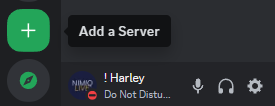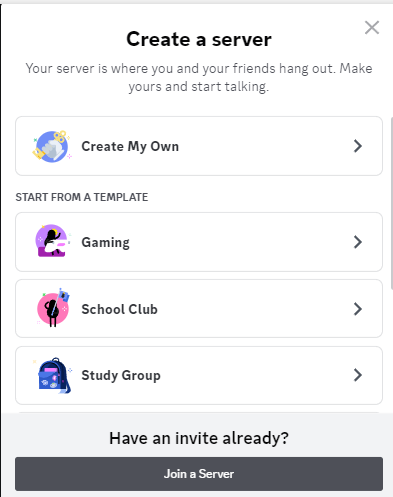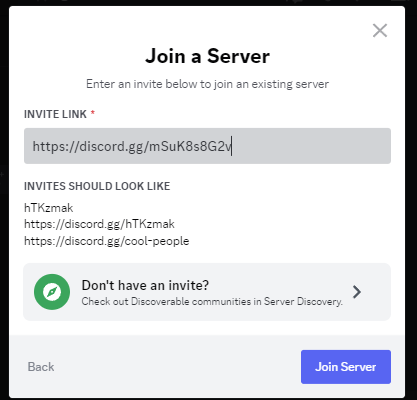This documentation explains the procedure to generate the initial keys (a.k.a the generate binary), which is necessary to sign-in to participate in the ZKP Ceremony.
Read this blog post first to understand the complete procedure.
Phase 1: Key Generation
In the first phase, contributors go through a two-step process to generate and secure their keys. Here is how you can generate your keys:
Step 1: Generate Your Keys
-
Get the Generate Binary:
-
Option 1: Compile from Source (advanced users)
- Install Rust 1.73.0 using
rustup install 1.73.0. If you don’t have rustup installed, follow the instructions at rustup.rs. git clone https://github.com/nimiq/snark-setup-operator.gitcd snark-setup-operator-
cargo build --release --bin generateto compile thegeneratebinary for release. -
./target/release/generateto execute the builtgeneratebinary.
- Install Rust 1.73.0 using
- Option 2: Use Precompiled Binary (regular users)
-
Option 1: Compile from Source (advanced users)
-
Run it in a Command Line:
- When asked to “Enter some entropy for your Nimiq seed:” input any characters you like on your keyboard.
- Create a passphrase (leave it empty to autogenerate a secure one). Remember to save your passphrase - you will need it later.
-
Keep the
nimiq.keysfile, ideally stored in a location that’s easy to destroy later, such as a USB pen drive. - Send only the public key from the output to this form.
Thank you for your initial participation! Nimiq Coordinators will notify contributors to proceed with the second part of Phase 1.