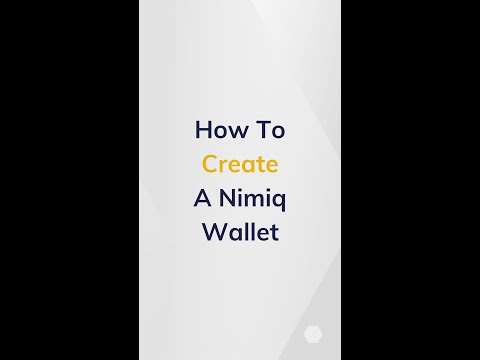I feel the need for written documentation aimed at educating new users of the Nimiq to perform basic tasks such a creating a new wallet, sending and receiving NIM etc.
The documentation would begin with a table of contents. Please comment below if you have suggestions as to what the various chapter headings should be and their sequence.
As an example, here is my attempt at written instructions to create a Nimiq wallet. Please let me know what you think!
How to create a Nimiq wallet
Before we start, here are a couple of short YouTube videos to give you the idea of what we are doing.
1. Go to https://www.nimiq.com/
2. Click on the blue button “Get started” in the top right hand corner.
3. On the panel that opens, click on “New wallet”.
4. On the window that opens, click on “Create Account”.
5. Click on “Set password”.
6. Choose a strong password of 8 characters or more.
(Important: the self-custodial nature of the Nimiq wallet means that there is no option to contact customer support. You are 100% responsible for keeping hold of your password, login file and 24-word recovery phrase. Consider using a password manager and backing up your computer. It is not recommended to store your 24-word recovery phrase on any device which connects to the internet. Instead, write it down with pen and paper and store it somewhere safe.)
7. Enter the password which you wish to create.
8. Re-enter your password.
9. Click on “Create Account”
10. Your login file has now been created. Click on the blue button to download to your computer.
11. Save your login file to your computer.
12. Click “Continue”.
13. Congratulations – you have created your Nimiq wallet account!
14. You now need to write down your Recovery Words. Click on the button “Recovery Words” in the top left hand corner of the wallet. (Your Recovery Words can also be accessed by clicking on the account name button at the foot of the left hand panel. This button will read “Orange Account” or whatever is the colour of your account. Click on “Show Recovery Words” which is the second option from the top of the panel.)
15. Read the warning message headed “There is no Password Recovery!” You will need to decide which method or combination of methods of safe-keeping work best for you.
16. Click on “Show Recovery Words”.
17. Re-enter your password
18. Write down your 24 Words on paper. It is best to do this systematically. Use a fresh page on your paper notebook, which should be big enough, e.g A4 or A5 size… At the top of the page write, “Nimiq Orange Account” or whatever is the name of your account. Next, write down the 24 numbers in three columns, to make a grid in the same format as the Nimiq wallet is showing. Be sure to write each word beside the correct number! Be sure to include the leading zeros on the single-digit numbers e.g. 01, 02, 03, etc. Also be sure to write the words down with correct spelling, and clearly written. Re-read what you have written to check if any of the words as you have written them could be mis-read – for example, letter “r” looking like letter “n”, letter “i” looking like letter “l” etc. Keep systematically re-checking the words and numbers until you are confident you have made an exact copy. e.g. check each of the horizontal lines of words against each other and then do the same with each of vertical columns of words.
19. Scroll down to reveal the remaining words.
20. When you are done, click on “Validate backup”
21. Click the correct words to validate your backup.
22. Once you have completed the validation, you will see a message “Recovery Words Exported”.
23. Congratulations – you have recorded your Recovery Words!
24. Now you can enjoy using your Nimiq wallet!